I can’t find the “Decrease Width” button on the dash making it useless. Where do I find it now?
See below screenshot.
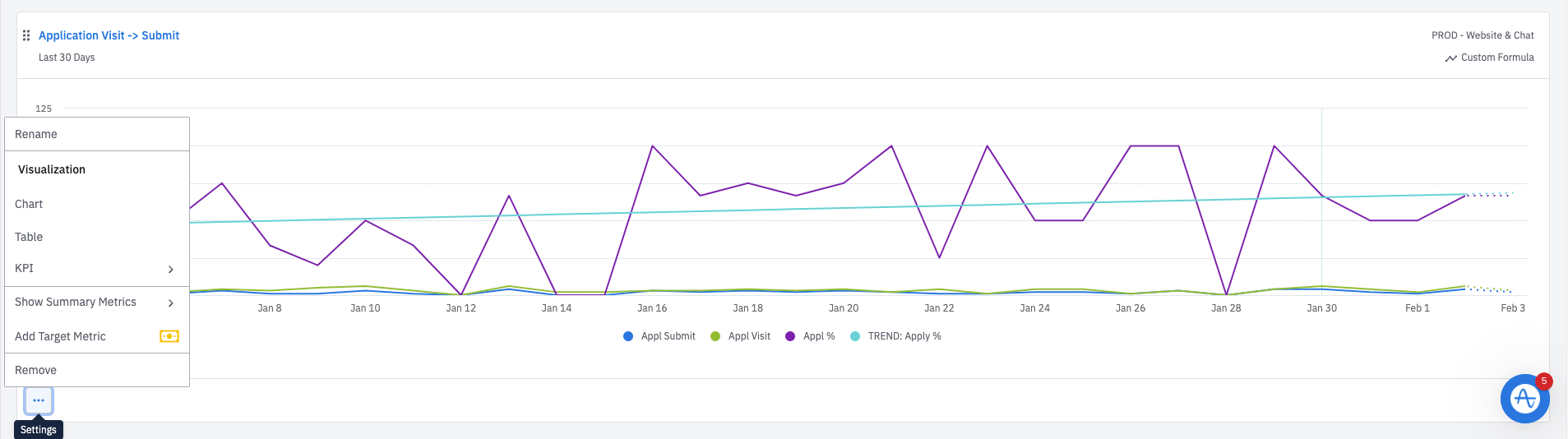
I can’t find the “Decrease Width” button on the dash making it useless. Where do I find it now?
See below screenshot.
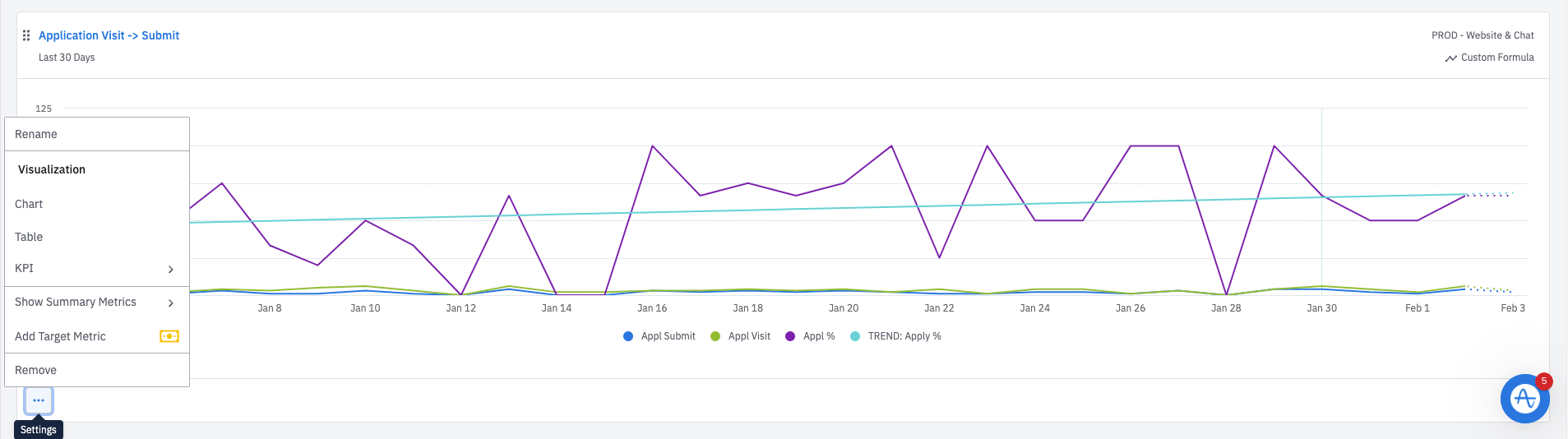
Best answer by belinda.chiu
Hi
We've actually made some changes to the way that we resize and arrange content on your dashboard.
You will now be able to drag and drop an item into an existing row within your dashboard, and the item will auto-fit into that row if it’s not full (there is a max of 4 items per row).
You will also now be able to resize items in a dashboard by hovering over the padding or gap between items and dragging a bar left or right.
If you don't have an Amplitude account, you can create an Amplitude Starter account for free and enjoy direct access to the Community via SSO. Create an Amplitude account. You can also create a Guest account below!
If you don't have an Amplitude account, you can create an Amplitude Starter account for free and enjoy direct access to the Community via SSO. Create an Amplitude account. Want to sign up as a guest? Create a Community account.
Enter your E-mail address. We'll send you an e-mail with instructions to reset your password.