I can’t find the “Decrease Width” button on the dash making it useless. Where do I find it now?
See below screenshot.
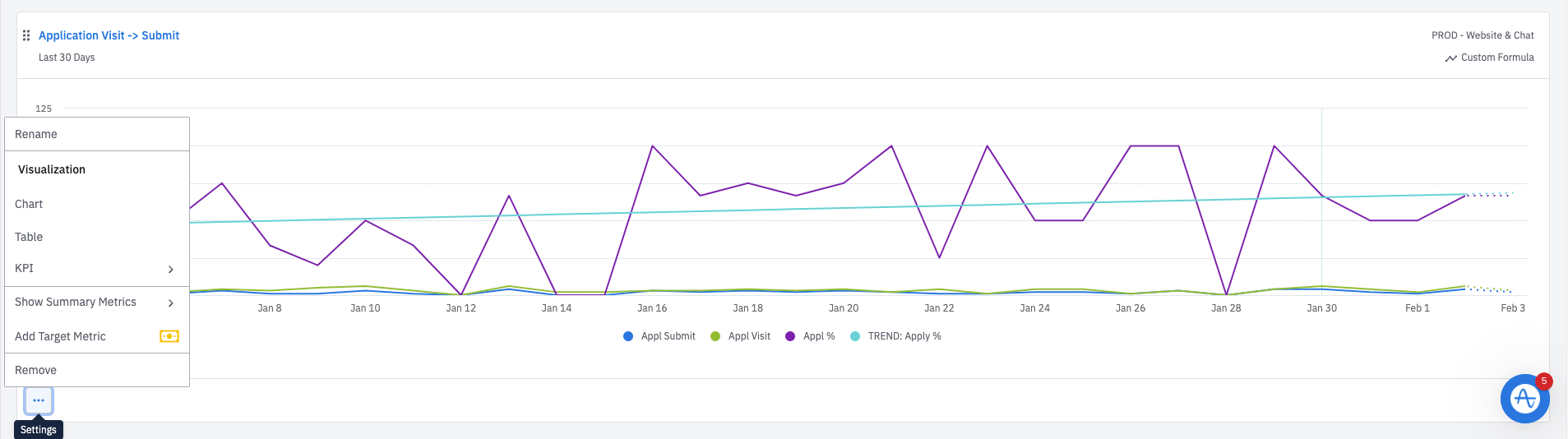
I can’t find the “Decrease Width” button on the dash making it useless. Where do I find it now?
See below screenshot.
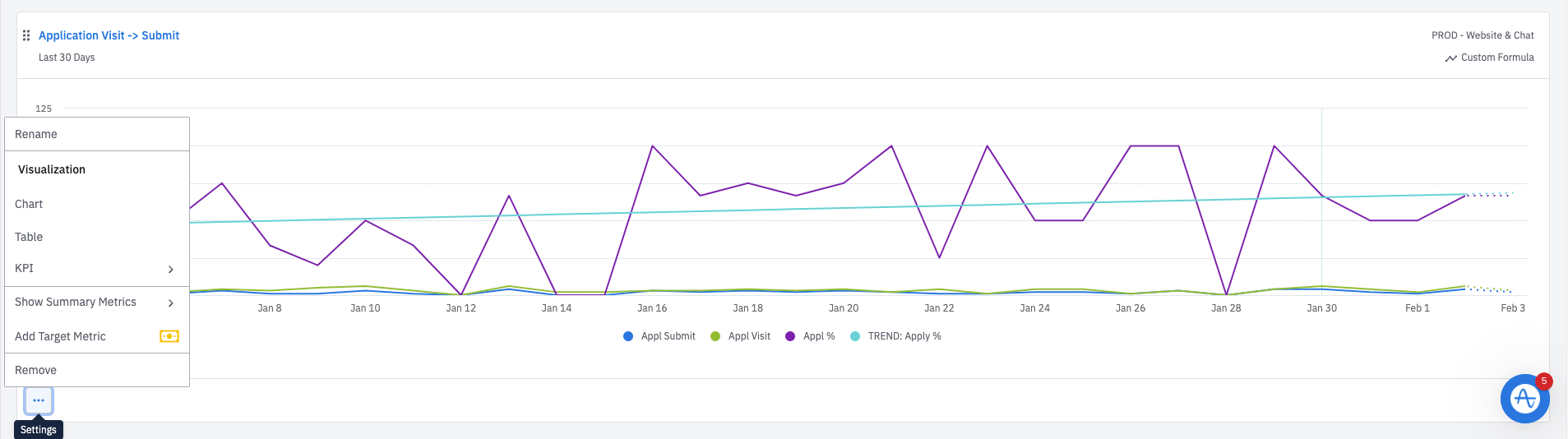
Hi 
We've actually made some changes to the way that we resize and arrange content on your dashboard.
You will now be able to drag and drop an item into an existing row within your dashboard, and the item will auto-fit into that row if it’s not full (there is a max of 4 items per row).
You will also now be able to resize items in a dashboard by hovering over the padding or gap between items and dragging a bar left or right.
Thanks! I see it now.
 If you only have one chart in a row, there isn’t a way to resize the width as that would leave a blank space next to the chart. Can you share with me your use case of why you would want to resize a chart if it’s the only chart in that row?
If you only have one chart in a row, there isn’t a way to resize the width as that would leave a blank space next to the chart. Can you share with me your use case of why you would want to resize a chart if it’s the only chart in that row?
I figured it out myself on how to bring another chart into the same row. Just had to drag the bottom (full size) chart and bring it up to the left end of the top (full size) chart till you see the blue divider line to the very left.
Hi
Yes to drag and drop an item into an existing row within your dashboard, it’ll be as you mentioned: “drag the bottom (full size) chart and bring it up to the left end of the top (full size) chart till you see the blue divider line to the very left.” You should then be able to have two charts in a row and then be able to resize the charts :)
 If you only have one chart in a row, there isn’t a way to resize the width as that would leave a blank space next to the chart. Can you share with me your use case of why you would want to resize a chart if it’s the only chart in that row?
If you only have one chart in a row, there isn’t a way to resize the width as that would leave a blank space next to the chart. Can you share with me your use case of why you would want to resize a chart if it’s the only chart in that row?
Hi,
I also need to have a blank space in my Dashboards.
We have to subproducts/hypotheses and compare them in parallel. My charts are like this:
A1 B1
A2 B2
B3
A4 B4Case A3 is not applicable to hypothesis A, so row 3 should be blank on the left. Now B3 has a full width, that’s weird.
Please advice something.
Hi
It is the case that we currently do not allow blank spaces in a dashboard. But I can see how you would want to purposely have a blank space given your use case. While we don’t currently support this now, we always love to hear from customers on how we can improve the Amplitude experience for you! Please submit this as a feature request with your use case on our https://community.amplitude.com/ideas page or through the Digital Customer Success Center’s “Give Feedback” section. We appreciate your feedback and thank you in advance!
If you don't have an Amplitude account, you can create an Amplitude Starter account for free and enjoy direct access to the Community via SSO. Create an Amplitude account. You can also create a Guest account below!
If you don't have an Amplitude account, you can create an Amplitude Starter account for free and enjoy direct access to the Community via SSO. Create an Amplitude account. Want to sign up as a guest? Create a Community account.
Enter your E-mail address. We'll send you an e-mail with instructions to reset your password.