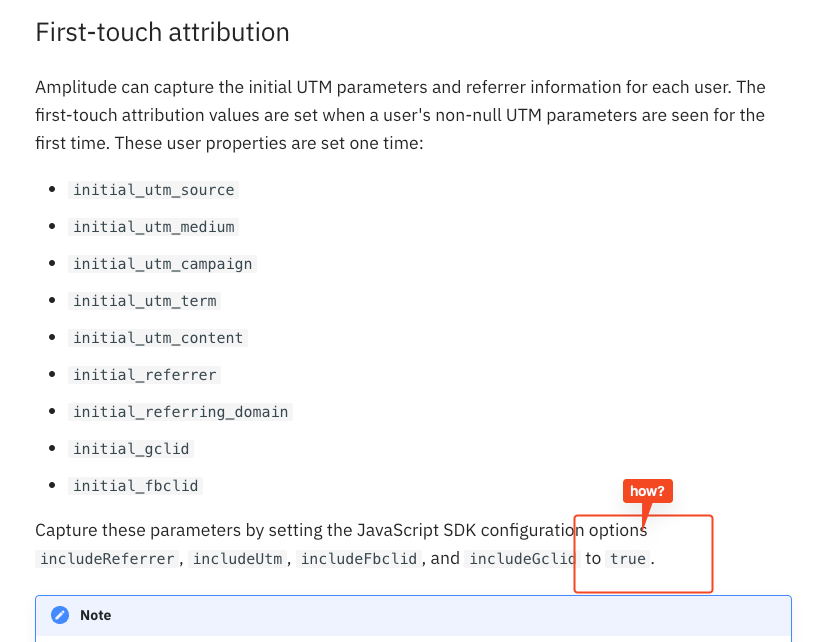I set up Amplitude using Google Tag Manager.
I know I can track UTM if I using WEB Attribution option.
I don’t know how to set ‘includeUtm’ True in Google Tag Manager
is there only way to set up using code? if yes, please let me know reference code to turn on ‘IncludeUtm’