Once you installed Amplitude within your product, the best way to validate if your set up is correct is to send test events to the platform!
Data validation is a critical step of ensuring that Amplitude is capturing your expected information.
First, you should always create a Test environment for each project in order to test your instrumentation. You can easily do this when you set up your first Project and use the toggle “Use Multiple Environments”. This will allow you to create a multiple environments (including a test one) and link them together across one Tracking Plan.
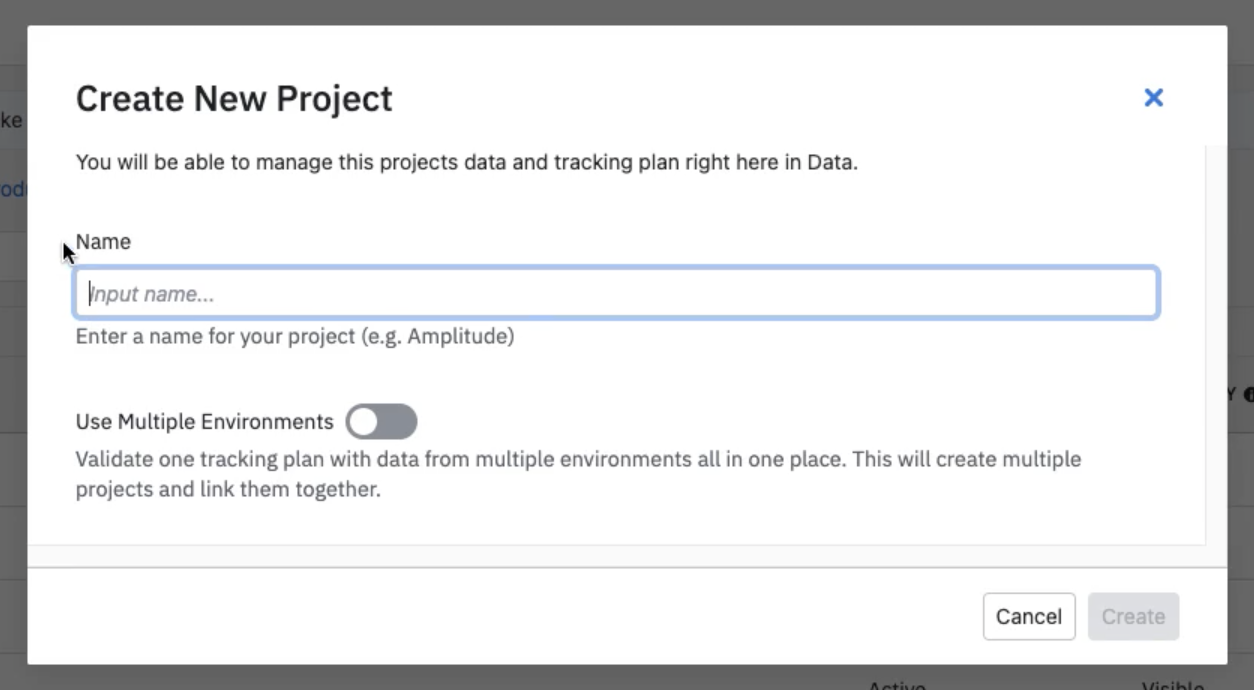
We also recommend using the following tools to help debug and validate your event data:
- Ingestion Debugger - Allows you to check your requests, events and identify counts, and throttled users or devices
- User Lookup - You can find yourself and review your event stream.
- Instrumentation Explorer - This Chrome extension captures each Amplitude event you trigger and display it in the extension popup.
- Tracking Plan - Validate your test events and properties against your Tracking Plan and ensure that all events are adhering to your schema rules.
For a broader article on these tips, check out our Debugging guide here.