Hi there,
I would like to create and save a user segment but it is composed of 670 different users (ie. distinct user_id).
Should I enter each of the 670 user_id manually in the interface or is there is a way to do a “bulk import” or create this segment automatically (eg CSV upload) ?
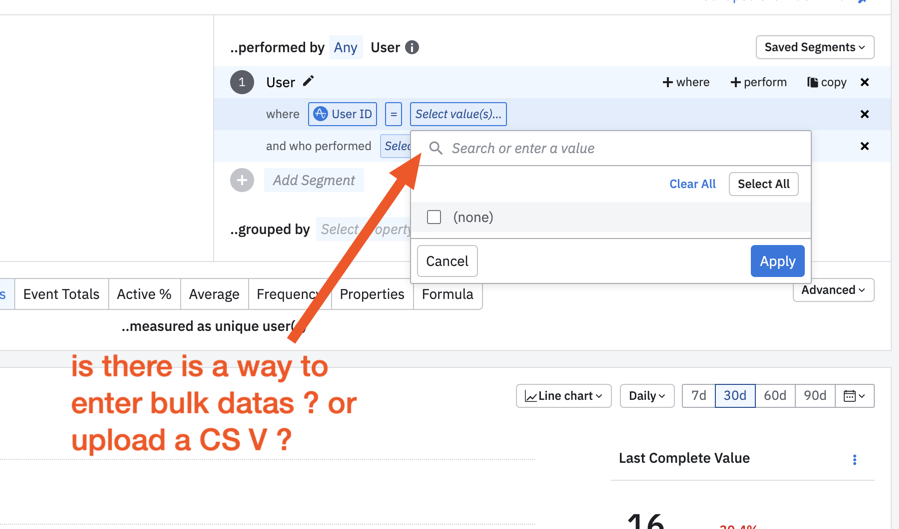
Thanks !