Amplitude’s data management features are going through some exciting changes!
We’re consolidating Iteratively’s data planning capabilities with Amplitude event and property management features into one central hub, with a brand new user interface.
What does this mean for you? All of the data management that you did in Govern—things like blocking and deleting an event/property, changing the visibility status or activity status for an event/property, or creating custom events—will now be done in the new data management hub Data (Beta.)
You’ll also be able to set up a workspace for your project and use the Tracking Plan feature to plan changes to your schema, set taxonomy rules, solicit feedback and reviews from your team. Here, you’ll also be able to view your event metadata and be alerted of schema violations.
Example of adding events to your tracking plan:
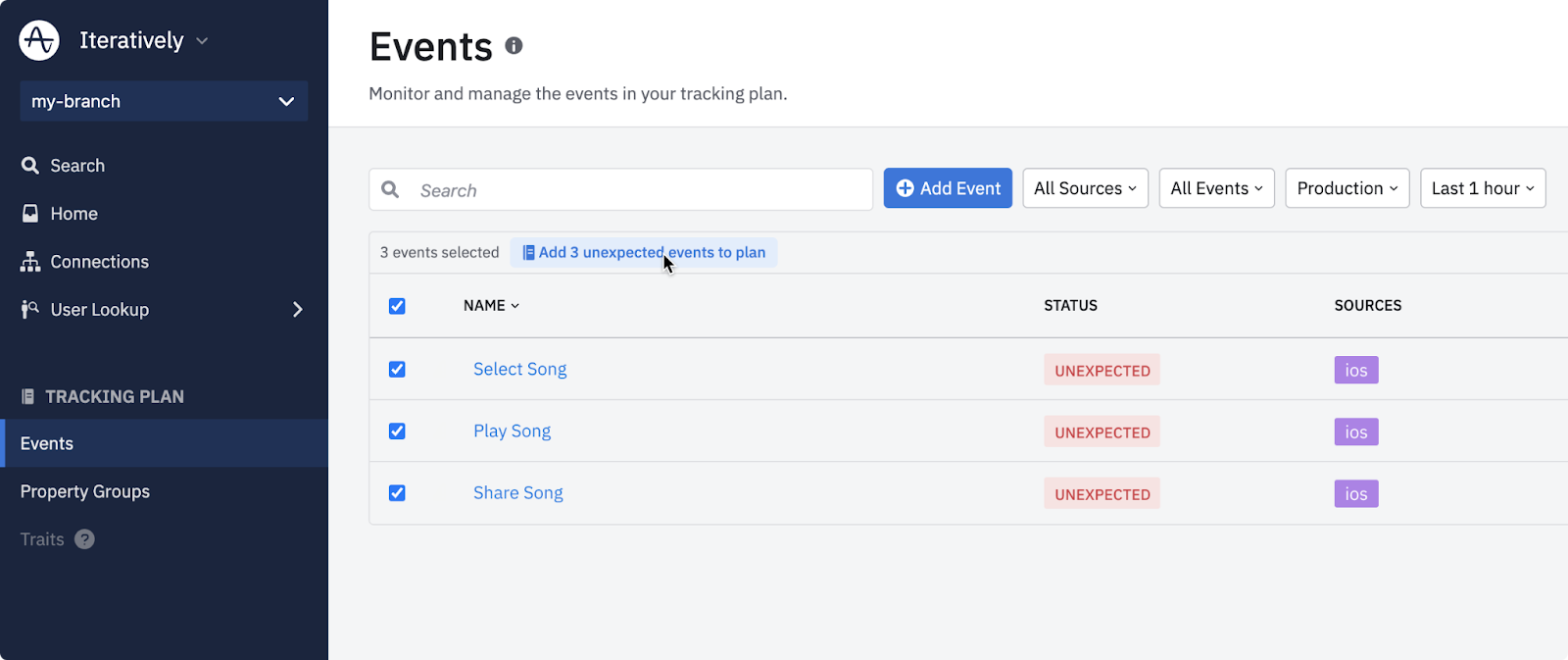
To learn more, check out the following docs:
FAQs
Getting Started
Q: What is Data (Beta)?
A: Data (Beta) is Amplitude’s new Data Management interface that allows companies to plan, verify, and manage their data to ensure high-quality data that you can trust. This new version adds new proactive planning capabilities that allow Product Managers, Developers, and Analysts collaborate in a single source of truth. Detailed, real-time analysis of incoming data allows you to easily catch errors and prevent data quality issues, while new developer tools eliminate copy/paste errors and ensure analytics are tracked consistently from the start.
Q: How do I get Data (Beta)?
A: Over the coming weeks, all Starter customers will be automatically updated to this new version. You’ll have access to all the features you previously had in Govern. Additionally, you’ll get new schema planning tools which eliminate the need for a tracking spreadsheet, and will allow you to collaborate with others in your org to plan your schema.
If you’re a Scholarship, Growth, or Enterprise customer, you’ll be able to opt-in to Data (Beta) and try the new functionality on the project(s) of your choice. To find out if it’s available to you, open the menu on the top left and look for Data (Beta.) From there, we’ll walk you through the steps needed to get started. If you’re interested but the option is not available to you, please reach out to your Customer Success Manager.
Using the App
Q: What does publishing do?
When you make a change to your plan, a “Publish changes” button will appear. This will indicate the number of changes you made, and allows you to tweak those changes before committing them. Publishing also commits your changes so your developers can access them. (See the developer experience.)
Q: What does “Unexpected” mean?
A: “Unexpected” events and properties represent data sent to Amplitude that has not been planned. This data is being collected, but we flag this data so you can decide how this data should be handled.
If you do expect this data, you can add the event and/or properties to your plan. Once added to your plan, the “Unexpected” status will be removed.
If you do not expect this data, you can chose to delete the event. This will prevent future collection of the event and move it to a “Deleted” section.
Q: What is “main”? What are branches?
A: You can think about “main” as your live schema; It represents what you will see in Analytics, and any changes published here will be applied to Analytics.
You may, however, want to work on future changes that need some discussion and work. Instead of writing these out in a spreadsheet, you can create a branch. Changes in the branch will not impact Analytics, and allow you to collaborate with other pms, analysts, engineers, or stakeholders to make sure things look right. Once things look good and everything is finalized, you can merge all those changes back to main and have them all take effect at once.
Q: How do I keep my development and production projects aligned?
A: As a best practice, most companies set up separate development and production projects to verify their tracking prior to release and to keep testing data separate. However, today this means that events/properties must be planned in both projects, and all changes must essentially be made twice.
Data allows you to link these two projects together so you only need to make these changes a single time. To do this, you’ll need to go to Settings > Environments and select the desired project in each environment. Note: If you’re using existing projects, we recommend you open your Production project and add the development project to “Development”. (Otherwise you’ll replace your production schema with development.)
Once set up, merging/publishing to main will sync your changes to both projects.
The Developer Experience
Q: What’s new about the developer experience?
In addition to the Amplitude SDKs, the new Data experience also provides:
-
The Ampli CLI: A new command-line app that works with the Data web app and enables developers to quickly and correctly instrument tracking code.
-
The Ampli SDK: A lightweight wrapper over the Amplitude SDK that provides type-safety, supports linting, and enables features like input validation.
The combination of the Ampli CLI, Ampli SDK, and Amplitude SDK makes analytics implementations easier, and eliminates copy/paste issues common with spreadsheet planning.
Stay tuned for more resources! We’re currently working on updating our Help Center articles and developer docs, and also have a new elearning course coming out soon.
We’ll be updating this post as more resources become available.