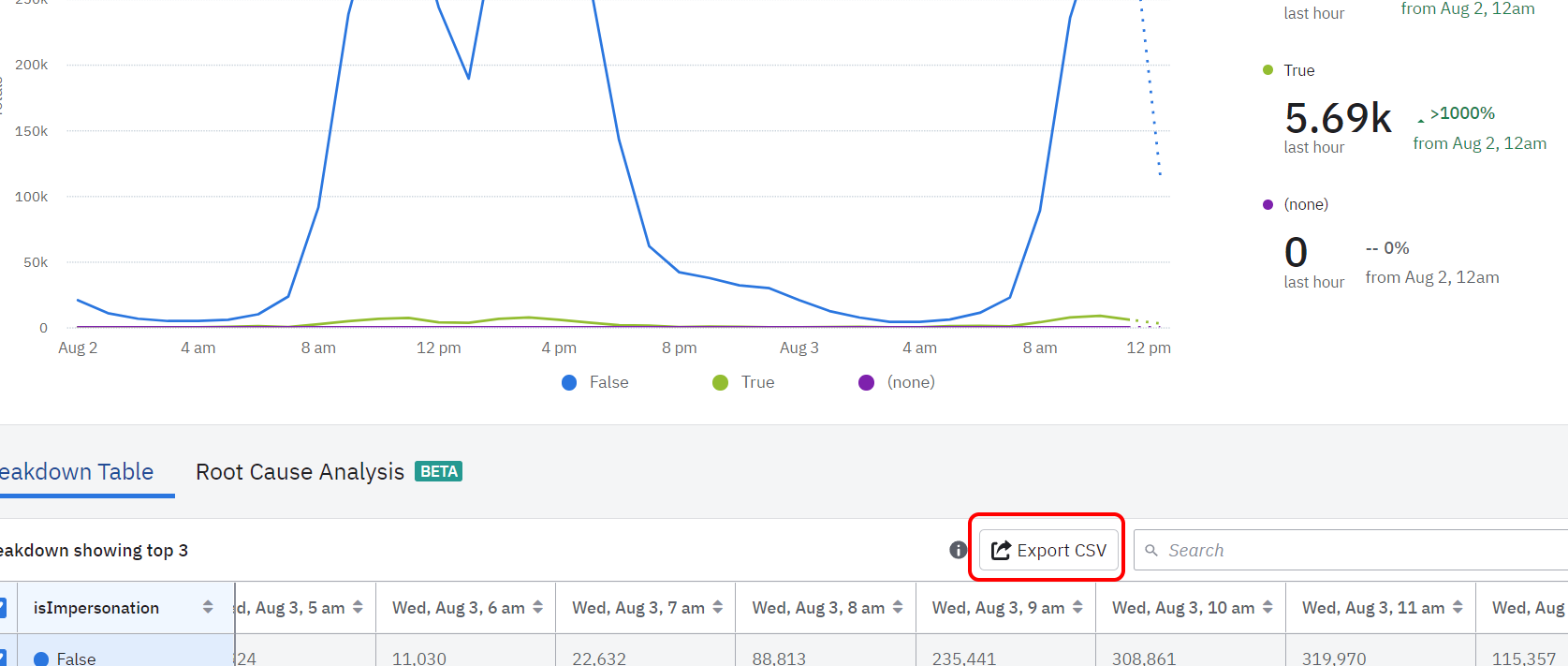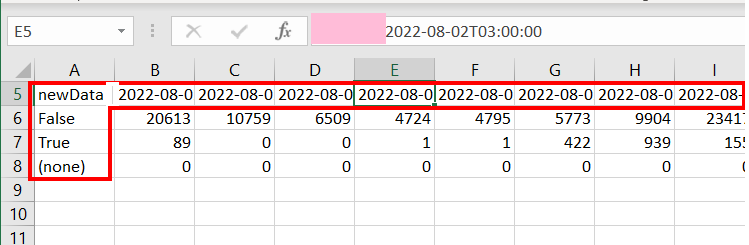I always have huge spaces (tab?) in front of a text in every cell of heading when export data to csv. The only way how I can remove all these extra spaces fast enough is to create an extra column or row with a formula ‘=clean()’
Could anyone advise, please, what setting on my computer I need to change to fix this?